
SDRPlay – nRST-ST
TARC Gets Remote SDR Receiver
We wanted to add an SDR receiver, accessible by members, at our repeater site in Englewood. We waited long as SDRplay promised back in May 2023 that software is forthcoming. Then the big news happened, SDRplay was releasing an all-in-one style radio that included a computer in one compact box (nRSP-ST) beginning November 27, 2024. At the December club meeting, members authorized an expenditure of $600 to purchase this new equipment and an antenna. The radio (nRSP-ST) and an active loop antenna were bought for $570 and with the help of Tom Shrilla, he and I installed it in a temporary fashion at the repeater site.
You’ll be amazed at how much more you can hear on this receiver compared to what you receive with your HOA-approved antenna. The biggest drawback is, there is somewhat of a learning curve to utilize many of the radio’s features, plus the software still needs a few improvements which I believe SDRplay is continuing to work on. On the positive side, it’s not really hard to learn to use and SDRplay has a whole series of videos that explain each feature of the radio found at: SDRconnect – SDRplay
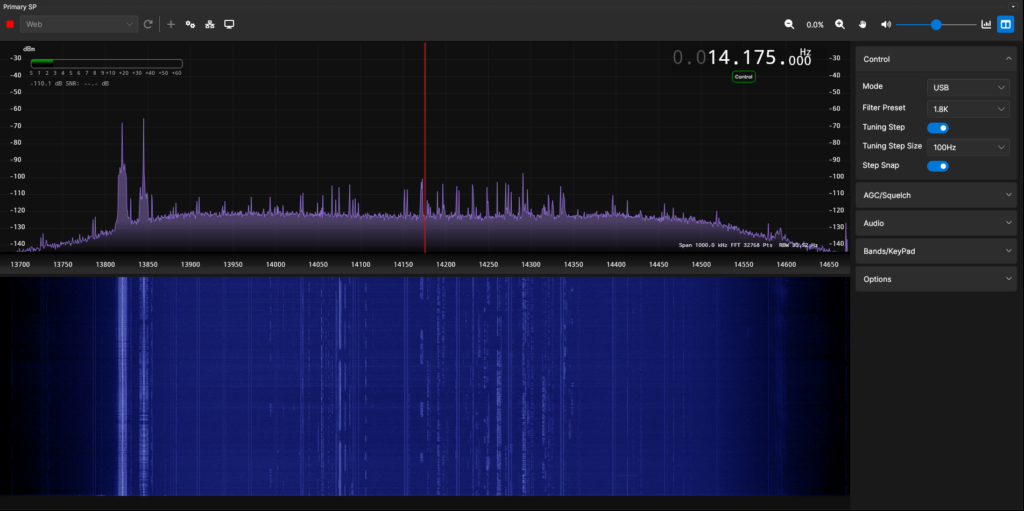
There is a new button link on our website MEMBERS ONLY pageto bring members to the TARC SDR receiver, That will bring up a page that looks like the image above. About 20 seconds later the starting screen is shown as as in the image above. Pressing the small green triangle in the upper left corner of the screen starts the application (operational.png)
You should now be hearing something. Depending on the frequency and mode it might be just garbled voices or maybe noise itself. This is where you start changing the band (near the bottom box on the right sidebar) frequency, changing the mode in the controls box on the sidebar and making other adjustments as seen in the instructional videos. Tinker all you want, you can’t break anything, as all the controlling software is in your browser. If things get messed up, click off the application and restart the app and you’ll have a brand new radio to play with. When you are done, just close the application as you would any other web page.
TIPS: Up to eight people can use the receiver at the same time. The first person logging in controls which band is selected. The other 7 or whatever can tune anywhere in the currently displayed band, but can’t change the band. Only the first guy can do that. Should he drop out, user number 2 now becomes the controller of the band selection. If you should walk away from your computer or not make a change to the radio in 10 minutes, you will automatically be disconnected.
Note for Advanced Users: If you watched the videos, you notice some features like storing memory channels and a simplified way of changing frequencies is not available on the browser version. If you want the Full-Monty with all the bells and whistles, you need to download the SDRconnect application. Run the application on your computer and then open the three dots … at the top of the screen for OTHER DEVICES and open the tab for remote devices. There is a video on doing this so I’m just going to tell you what to enter in the remote device block. To keep the general public from using our removte SDR receiver, please contact the author for the remote device ip address and port nubmer to use..
73,
Frank W2XYZ

